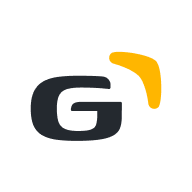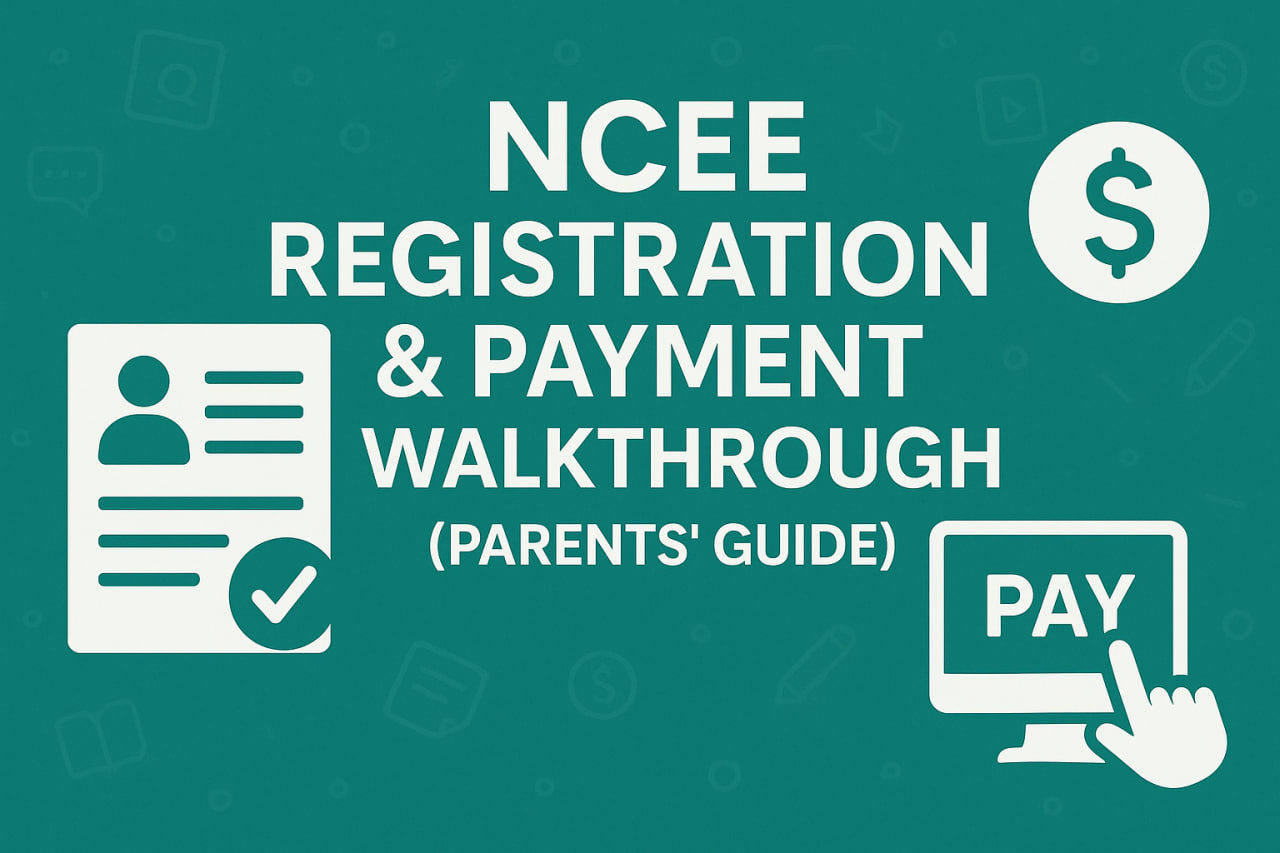NCEE Registration & Payment Walkthrough (Parents’ Guide)
NCEE Registration & Payment Walkthrough (Parents’ Guide)
Simple step-by-step instructions to register, pay, and print the photocard — plus quick fixes for common errors.
- Create account on the official portal → pay → enter biodata → upload passport → print photocard.
- Use only approved payment options (card, bank branch, USSD, internet banking, wallet, eNaira). Avoid bank transfers.
- After finalising, exam centre, name, and photo cannot be changed. Review carefully.
Step 1 — Create your portal account
- Go to the official NCEE portal: ncee.neco.gov.ng.
- Sign up with parent/guardian email and phone number.
- Open your email and click the activation link.
Step 2 — Make the payment
- Select an approved method: card, bank branch, USSD, internet banking, wallet, eNaira.
- Keep the payment receipt/reference. If the page times out, don’t pay twice — first check your dashboard/receipt.
Step 3 — Fill biodata & upload photo
- Enter pupil details exactly as on official documents.
- Upload a recent passport photo (plain background, full face, no filters).
- School selection: choose six Unity Colleges (one per geopolitical zone).
Step 4 — Final review & print photocard
Check name, date of birth, exam centre, school choices. After submission, these fields cannot be edited. Print the photocard and keep a copy (PDF + paper).
Always confirm dates, fees, and rules on the official portal before completing registration.
Common errors & quick fixes
- Duplicate payment: wait a few minutes, refresh dashboard. If not reflected, contact support with the reference number.
- Photo rejected: reupload a clearer image (portrait, < 200KB if required, plain background).
- Wrong spelling after submit: core fields are usually locked. Contact support immediately; changes may not be possible.
- Portal timeout: switch to a stable network; try a different browser (Chrome/Edge). Clear cache if needed.
Parent checklist
- Use parent’s active email/phone for updates.
- Have pupil’s documents ready (DOB, current school info).
- Decide six Unity Colleges in advance.
- Print/save the photocard immediately.
FAQs
I made a duplicate payment — what should I do?
Wait a few minutes and refresh your dashboard. If it’s still not reflected, contact support with the payment reference.
Why was my photo rejected?
Ensure a clear portrait with a plain background, full face visible, no filters, and meet any size limits (e.g., < 200KB).
Can I change spelling or centre after submission?
Core fields are locked after final submission. Contact support immediately, but changes may not be possible.
The portal timed out — should I pay again?
No. Check your dashboard and payment receipt first. If payment isn’t recorded, try again on a stable network.